How to install Active Directory in windows server 2008
How to install Active Directory in windows server 2008
First Open Server Manager by clicking the icon in control panel from the Administrative Tools folder.
After loading click on Roles > Add Roles link.
In the before you begin window, click Next.
In the Select Server Roles window, click to select Active Directory Domain Servicesand then click next.
In the Active Directory Domain Services window read the provided information if you want to, and then click Next.
In the Confirm Installation Selections, read the provided information if you want to, and then click Next.
Wait till the process completes.
When it ends, click Close.
Going back to Server Manager, click on the Active Directory Domain Services link, and note that there’s no information linked to it, because the DCPROMO command has not been run yet.
Now you can click on the DCPROMO link, or read on.
To run DCPROMO, enter the command in the Run command,
Click Next.
In the Operating System Compatibility window, read the provided information and click next.
Click Next.
Click Next.
Type a Domain Name and Click next.
Pick the right forest function level. Windows 2000 mode is the default, and it allows the addition of Windows 2000, Windows Server 2003 and Windows Server 2008 Domain Controllers to the forest you’re creating.
Pick the right domain function level. Windows 2000 Native mode is the default, and it allows the addition of Windows 2000, Windows Server 2003 and Windows Server 2008 Domain Controllers to the domain you’re creating.
The wizard will perform checks to see if DNS is properly configured on the local network. In this case, no DNS server has been configured, therefore, the wizard will offer to automatically install DNS on this server.
You’ll probably get a warning about DNS delegation. Since no DNS has been configured yet, you can ignore the message and click yes.
Next, change the paths for the AD database, log files and SYSVOL folder. For large deployments, carefully plan your DC configuration to get the maximum performance. When satisfied, click next.
Enter the password for the Active Directory Recovery Mode. This password must be kept confidential, Click Next.
Click Next.
The wizard will begin creating the Active Directory domain, and when finished, you will need to press Finish and reboot your computer.