how to solve block all connections to programs that are not on the list of allowed programs.
how to solve block all connections to programs that are not on the list of allowed programs.
If Windows Firewall is blocking a program and you want to allow that program to communicate through the firewall, you can usually do that by selecting the program in the list of allowed programs (also called the exceptions list) in Windows Firewall. To learn how to do this, see Allow a program to communicate through Windows Firewall.
However, if the program isn’t listed, you might need to open a port. For example, to play a multiplayer game with friends online, you might need to open a port for the game so that the firewall allows the game information to reach your computer. A port stays open all the time, so be sure to close ports that you don’t need open anymore.
-
Open Windows Firewall by clicking the Start button , and then clicking Control Panel. In the search box, type firewall, and then click Windows Firewall.
-
In the left pane, click Advanced settings.
 If you’re prompted for an administrator password or confirmation, type the password or provide confirmation.
If you’re prompted for an administrator password or confirmation, type the password or provide confirmation. -
In the Windows Firewall with Advanced Security dialog box, in the left pane, click Inbound Rules, and then, in the right pane, click New Rule.
-
Follow the instructions in the New Inbound Rule wizard.
If you’re having trouble allowing other computers to communicate with your computer through Windows Firewall, you can try using the Incoming Connections troubleshooter to automatically find and fix some common problems.