How to Set up a WiFi Router
How to Set up a WiFi Router
Following step is useful to you for configure WIFI Router/ Access Point
-
Turn off the power to your broadband modem.If there isn’t an on/off switch, remove the power supply to the device.
-
Connect the power adapter to the back panel of the wireless router.
-
Plug the adapter into an AC outlet.Check that the power LED illuminates.
-
Connect an Ethernet cable to the broadband modem.
-
Restore the power to the modem.
-
Insert the other end of the Ethernet cable into the WAN (wide area network) port on the back panel of the wireless router.
-
Insert another Ethernet cable between LAN Port 1 (on the back panel of the wireless router) and any available Ethernet port on the NIC (network interface card) of the laptop, which you’re going to use to configure the WiFi system.
-
Shut down the laptop.
-
Restart the laptop connected to the WiFi router.Let Windows fully load.
-
Open your Web browser.
-
In the address bar of the browser, type the URL for the built-in setup screen of the wireless router.For example, type http://192.168.0.1 for most D-Link routers.
-
Press the Enter key.The below table shows a list of the standard addresses for setup screens as well as default usernames and passwords from several major makers.
Router Manufacturer URL Default User Name Default Password 3com http://192.168.1.1 admin Admin D-Link http://192.168.0.1 admin Linksys http://192.168.1.1 admin Admin Microsoft http://192.168.2.1 admin Admin Netgear http://192.168.0.1 admin password Depending on your device maker, you may have to enter a user name such as admin (for administrator), and you may have to enter a password.
- First you login in wifi router with default ip, you can assign a your network ip to WIFI router