How to install Webmin in Ubuntu
Install Webmin in Ubuntu 9.10 server
Webmin is a web-based interface for system administration for Unix. Using any modern web browser, you can setup user accounts, Apache, DNS, file sharing and much more. Webmin removes the need to manually edit Unix configuration files like /etc/passwd, and lets you manage a system from the console or remotely.Currently There is no Webmin package in the Ubuntu repositories.This tutorial will explain how to Install Webmin in Ubuntu Karmic
You can install webmin as your ubuntu server web interface to configure apache2,mysql,FTp servers and many more.Now we will see how to install webmin in Ubuntu 9.10
Preparing your system
First you need to install the following packages
sudo aptitude install perl libnet-ssleay-perl openssl libauthen-pam-perl libpam-runtime libio-pty-perl libmd5-perl
Now download the latest webmin using the following command or from here
wget http://prdownloads.sourceforge.net/webadmin/webmin_1.500_all.deb
Now we have webmin_1.500_all.deb package install this package using the following command
sudo dpkg -i webmin_1.500_all.deb
This will complete the installation.
Using the Webmin APT repository
If you like to install and update Webmin via APT, edit the /etc/apt/sources.list file on your system
sudo vi /etc/apt/sources.list
add the line
deb http://download.webmin.com/download/repository sarge contrib
Save and exit the file
You should also fetch and install my GPG key with which the repository is signed, with the commands : cd /root
wget http://www.webmin.com/jcameron-key.asc
sudo apt-key add jcameron-key.asc
You will now be able to install with the commands
sudo apt-get update
sudo apt-get install webmin
All dependencies should be resolved automatically.
Ubuntu in particular don’t allow logins by the root user by default. However, the user created at system installation time can use sudo to switch to root. Webmin will allow any user who has this sudo capability to login with full root privileges.
Now you need to open your web browser and enter the following
https://your-server-ip:10000/
Now you should see similar to the following Screen