Internet Message Access Protocol
 IMAP stands for Internet Message Access Protocol. It is a method that allows you to access electronic mail or messages that are kept on a mail server. In other words, email stored on an IMAP server can be read and responded to from a desktop computer at home, a workstation at the office, or a laptop computer while you are traveling, and you do not need to transfer these messages back and forth between computers. This protocol works best when a user is reliant upon multiple computers in multiple locations. IMAP protocol based on a TCP connection port 143, Same as SMTP on port 25 and POP3 on port number 110.
IMAP stands for Internet Message Access Protocol. It is a method that allows you to access electronic mail or messages that are kept on a mail server. In other words, email stored on an IMAP server can be read and responded to from a desktop computer at home, a workstation at the office, or a laptop computer while you are traveling, and you do not need to transfer these messages back and forth between computers. This protocol works best when a user is reliant upon multiple computers in multiple locations. IMAP protocol based on a TCP connection port 143, Same as SMTP on port 25 and POP3 on port number 110.  As its name implies, IMAP allows you to access your email messages wherever you are; much of the time, it is accessed via the Internet. Basically, email messages are stored on servers. Whenever you check your inbox, your email client contacts the server to connect you with your messages. When you read an email message using IMAP, you aren’t actually downloading or storing it on your computer; instead, you are reading it off of the server. As a result, it’s possible to check your email from several different devices without missing a thing.
As its name implies, IMAP allows you to access your email messages wherever you are; much of the time, it is accessed via the Internet. Basically, email messages are stored on servers. Whenever you check your inbox, your email client contacts the server to connect you with your messages. When you read an email message using IMAP, you aren’t actually downloading or storing it on your computer; instead, you are reading it off of the server. As a result, it’s possible to check your email from several different devices without missing a thing. The easiest way to understand how IMAP works is by thinking of it as an intermediary between your email client and your email server. Email servers are always used when sending and receiving email messages. With IMAP, though, they remain on the server unless you explicitly delete them from it. When you sign into an email client like Microsoft Outlook, it contacts the email server using IMAP. The headers of all of your email messages are then displayed. If you choose to read a message, it is quickly downloaded so that you can see it – emails are not downloaded unless you need to open them.
The easiest way to understand how IMAP works is by thinking of it as an intermediary between your email client and your email server. Email servers are always used when sending and receiving email messages. With IMAP, though, they remain on the server unless you explicitly delete them from it. When you sign into an email client like Microsoft Outlook, it contacts the email server using IMAP. The headers of all of your email messages are then displayed. If you choose to read a message, it is quickly downloaded so that you can see it – emails are not downloaded unless you need to open them. If you think that IMAP and POP are interchangeable, think again. POP works by contacting your email server and downloading all of your new messages from it. Once they are downloaded, they disappear from the server. If you decide to check your email from a different device, the messages that have been downloaded previously will not be available to you. POP works fine for those who generally only check their email messages from a single device; those who travel or need to access their email from various devices are much better off with IMAP-based email service.
If you think that IMAP and POP are interchangeable, think again. POP works by contacting your email server and downloading all of your new messages from it. Once they are downloaded, they disappear from the server. If you decide to check your email from a different device, the messages that have been downloaded previously will not be available to you. POP works fine for those who generally only check their email messages from a single device; those who travel or need to access their email from various devices are much better off with IMAP-based email service. Unlike POP, IMAP allows you to access, organize, read and sort your email messages without having to download them first. As a result, IMAP is very fast and efficient. The server also keeps a record of all of the messages that you send, allowing you to access your sent messages from anywhere. IMAP does not move messages from the server to your computer; instead, it synchronizes the email that’s on your computer with the email that’s on the server.
Unlike POP, IMAP allows you to access, organize, read and sort your email messages without having to download them first. As a result, IMAP is very fast and efficient. The server also keeps a record of all of the messages that you send, allowing you to access your sent messages from anywhere. IMAP does not move messages from the server to your computer; instead, it synchronizes the email that’s on your computer with the email that’s on the server. With IMAP, all your mail stays on the server in multiple folders, some of which you have created. This enables you to connect to any computer and see all your mail and mail folders. In general, IMAP is great if you have a dedicated connection to the Internet or you like to check your mail from various locations.
With IMAP, all your mail stays on the server in multiple folders, some of which you have created. This enables you to connect to any computer and see all your mail and mail folders. In general, IMAP is great if you have a dedicated connection to the Internet or you like to check your mail from various locations. With POP3 you only have one folder, the Inbox folder. When you open your mailbox, new mail is moved from the host server and saved on your computer. If you want to be able to see your old mail messages, you have to go back to the computer where you last opened your mail. With POP3 “leave mail on server” only your email messages are on the server, but with IMAP your email folders are also on the server.
With POP3 you only have one folder, the Inbox folder. When you open your mailbox, new mail is moved from the host server and saved on your computer. If you want to be able to see your old mail messages, you have to go back to the computer where you last opened your mail. With POP3 “leave mail on server” only your email messages are on the server, but with IMAP your email folders are also on the server. There are several advantages to using IMAP. First, it allows you to access your email messages from anywhere, via as many different devices as you want. Second, it only downloads a message when you click on it. As a result, you do not have to wait for all of your new messages to download from the server before you can read them. Third, attachments are not automatically downloaded with IMAP. As a result, you’re able to check your messages a lot more quickly and have greater control over which attachments are opened. Finally, IMAP can be used offline just like POP – you can basically enjoy the benefits of both protocols in one.
There are several advantages to using IMAP. First, it allows you to access your email messages from anywhere, via as many different devices as you want. Second, it only downloads a message when you click on it. As a result, you do not have to wait for all of your new messages to download from the server before you can read them. Third, attachments are not automatically downloaded with IMAP. As a result, you’re able to check your messages a lot more quickly and have greater control over which attachments are opened. Finally, IMAP can be used offline just like POP – you can basically enjoy the benefits of both protocols in one. As the world becomes more mobile than ever, IMAP is becoming more and more popular. The proliferation of smart phones, laptops, tablets and other devices is making the demand for IMAP stronger than ever. While POP will remain popular with people who only access their email via one or two devices – and those who have slow connections to the Internet – IMAP is sure to remain the protocol of choice for most of today’s busy people.
As the world becomes more mobile than ever, IMAP is becoming more and more popular. The proliferation of smart phones, laptops, tablets and other devices is making the demand for IMAP stronger than ever. While POP will remain popular with people who only access their email via one or two devices – and those who have slow connections to the Internet – IMAP is sure to remain the protocol of choice for most of today’s busy people. Example IMAP Usage
Example IMAP Usage· Imagine an employee whose name is Riya, who loves working in the kitchen using her laptop and has a computer at work. When she had a look at her IMAP Inbox just before she left the office, there was an urgent message from her boss John. We don’t know what he wanted to know, but it was important enough for Riya to flag the message as being urgent and waiting to be replied.
· Coming home, Riya had already forgotten about John’s message. But, thanks to routine, she dragged her portable computer or Laptop to the kitchen table like she always did and checked her IMAP account’s inbox. There was John’s message again, demanding attention with its glowingly red flag. She replied immediately.
· The message Riya sent back to John was automatically stored on the IMAP server in the “sent items” folder. On the next day, Riya’s mailbox contained a message from John flagged as “answered” and a message from her to John in the “sent items” folder. She moved them both to the folder which was created to John where all the messages of john are saved.
 IMAP offers you:
IMAP offers you:· Compatibility with Internet messaging standards, such as ‘MIME’
· Access to your messages from multiple computers
· Access to messages without having to download from the server or transfer messages from one computer to another
· Support for “online”, “offline”, and “disconnected” access modes
· Support for concurrent access to shared mailboxes
· You can also create and manipulate folders or mailboxes on the server, delete messages etc.