How to configure MTNL WIFI Router
How to configure MTNL WIFI Router
How to configure MTNL WIFI Router
(To Access WiFi Service Laptop/Computer should be Wireless Enabled)
- Enter IP 192.168.1.1, in Internet Explorer after connecting the router as before(As in ADSL Router without wifi capability)
- Enter User Name Password as before(As in ADSL Router without wifi capability): i.e. admin, admin
- Click Tab Interface Setup shown below:
a) Click Internet, you will find page as given below:

Configure PVCs, Enter Username & Password as earlier(As in ADSL Router without wifi capability), and Click save button.
b) To configure Wireless setting Click Wireless Tab and you will get window as given below:
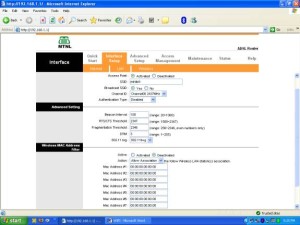
*
* Activate Access Port radio button (WiFi would not work without it)
* Type your SSID.
* You can Configure Channel Id.
* Select Authentication type by clicking combo box and enter KEY in required format.
You can filter/allow Mac address by activating wireless MAC address filter as desired by clicking Activated tab. You have to enter the mac address of your WIFI card installed in your laptop/computer. Upto 8 MAC can be allowed or denied.
Click Save Button.
As below one USER is allowed to access the WiFi Service from this Access point. i. e. 00:14:A4:19:74:8C. If you enter WiFi Card MAC addresses of other Laptops/Computers (Maximum 8 Laptops/Computers are allowed)
Click Save Button.
C) To configure LAN(Local Area Network) settings like DNS, DHCP Click LAN TAB as shown below:
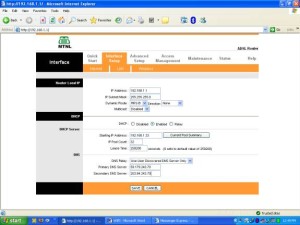
Click Save Button.
IMPORTANT:
KEY POINT to prevent misuse of WiFi Facility by unauthorized user, ALWAYS USE Security feature of WiFi router given above and repeated below again:
-
- SSID
The SSID is a unique name to identify the ADSL Router in the wireless LAN. Wireless clients associating to the ADSL Router must have the same SSID.
Broadcast SSID Select No to hide the SSID such that a station can not obtain the SSID through passive scanning. Select Yes to make the SSID visible so a station can obtain the SSID through passive scanning.
- Wireless LAN :: WEP
- WEP (Wired Equivalent Privacy) encrypts data frames before transmitting over the wireless network. Select Disableto allow all wireless computers to communicate with the access points without any data encryption.Select 64-bit WEP or 128-bit WEP to use data encryption.
- Key#1~Key#4
The WEP keys are used to encrypt data. Both the ADSL Router and the wireless clients must use the same WEP key for data transmission.If you chose 64-bit WEP, then enter any 5 Characters each key (1-4). If you chose 128-bit WEP, then enter 13 characters for each key (1-4).The values must be set up exactly the same on the Access Points as they are on the wireless client stations. The same value must be assigned to Key 1 on both the access point (your ADSL Router) and the client adapters, the same value must be assigned to Key 2 on both the access point and the client stations and so on, for all four WEP keys.
Wireless LAN :: WPA-PSKWi-Fi Protected Access, pre-shared key. Encrypts data frames before transmitting over the wireless network.Pre-shared Key The Pre-shared Key are used to encrypt data. Both the ADSL Router and the wireless clients must use the same WPA-PSK key for data transmission. Key Length 8 � 64 characters.
- Wireless LAN :: MAC Filter
- You can allow or deny a list of MAC addresses associated with the wireless stations access to the ADSL Router.
-
- Status
Use the drop down list box to enable or disable MAC address filtering.
-
- Action
Select Deny Association to block access to the router, MAC addresses not listed will be allowed to access the router. Select Allow Association to permit access to the router, MAC addresses not listed will be denied access to the router.